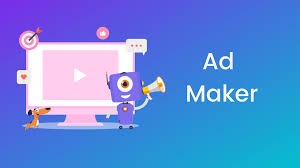If you’re a content creator—whether on YouTube, Instagram, TikTok, or just someone building a portfolio—you’ve probably faced the headache of incompatible video formats. One minute you’re trying to upload a slick video edit, the next, you’re googling how to convert AVI to MP4 because your platform just won’t accept it. Sound familiar? You’re not alone.
Video conversion might not be the most glamorous part of content creation, but it’s essential. The right format can drastically improve quality, reduce file size, and ensure compatibility across devices and platforms. In this guide, we’ll dive into simple, smart, and sometimes overlooked hacks every creator should know to streamline their video workflow.
Why Video Conversion Even Matters
Video formats are like languages—each one speaks differently to platforms, devices, and editing tools. For example:
- MP4 is widely supported and great for web use.
- AVI offers higher quality but larger file sizes.
- MOV works well with Apple devices but may not be ideal for PC users.
- MKV supports multiple audio tracks and subtitles but isn’t always compatible with social media platforms.
Without proper conversion, you risk uploading failures, long loading times, or videos that won’t play for your viewers. Understanding how to convert files—especially from heavier formats like AVI to more versatile ones like MP4—can make your content more accessible and professional-looking.
1. Use Online Converters for Quick Fixes
If you’re in a rush and don’t want to install anything, online converters are your best friend. Websites like CloudConvert, Zamzar, and Convertio offer quick, no-fuss solutions to convert from one format to another.
Pro Tip: Always double-check the max upload size. Some free tools cap you at 100MB or 200MB unless you upgrade.
Best For: Small projects, social media clips, or quick format changes.
2. Choose the Right Codec
Just changing the file extension doesn’t magically optimize your video. The codec—which compresses and decompresses the video—matters just as much.
- H.264 (for MP4) is the most universally supported and balances quality with small file sizes.
- HEVC (H.265) offers even better compression but may not work on older devices.
- ProRes is great for high-quality editing but not ideal for streaming.
Hack: If you’re uploading to Instagram, TikTok, or YouTube, stick with H.264 in an MP4 container for the best balance of speed and quality.
3. Batch Convert to Save Time
Dealing with multiple videos? Instead of converting one by one, use software that supports batch conversion. Tools like HandBrake, FFmpeg, and Any Video Converter allow you to queue up multiple files and convert them all at once.
Bonus: Some of these tools let you preset settings like resolution, bitrate, and frame rate—perfect for maintaining a consistent look across your content.
4. Shrink File Sizes Without Losing Quality
Want faster uploads and more storage? Reducing file size is key. Here’s how to do it without making your video look like it came from 2004:
- Lower the Bitrate: But not too low. Keep it high enough to retain clarity. For HD videos, around 5,000–8,000 kbps is a good range.
- Resize the Resolution: If you’re not publishing in 4K, 1080p is more than enough for most platforms.
- Cut Unnecessary Footage: Trim long intros, outros, or bloopers that add bulk.
Tools like HandBrake allow you to preview the file size and quality before converting—super useful for testing settings.
5. Use FFmpeg Like a Pro (Even If You’re Not One)
If you’re a little tech-savvy, FFmpeg is a command-line tool that gives you absolute control over your video files. It’s lightweight, fast, and used by professionals worldwide.
Example Command:
bash
CopyEdit
ffmpeg -i input.avi -c:v libx264 -preset slow -crf 22 output.mp4
This command converts an AVI file to MP4 using the H.264 codec with excellent quality.
Don’t worry—you don’t need to be a coder. Plenty of tutorials online walk you through the most common FFmpeg commands.
6. Don’t Forget Audio Quality
Video is only half the experience. Poor audio can ruin even the most visually stunning footage. When converting, make sure to:
- Use AAC or MP3 audio codecs for web-friendly playback.
- Set the bitrate to at least 128 kbps for decent sound (256 kbps or higher for music-heavy content).
- Normalize the audio levels to avoid jumps in volume.
7. Always Preview Before Publishing
You might convert a video thinking everything’s perfect—only to find the audio is off, or the quality dropped more than expected. Always preview the final output on the platform you plan to publish on.
- Watch it on mobile and desktop.
- Upload as “unlisted” on YouTube to test how it streams.
- Share it privately before going live on Instagram or Facebook.
Final Thoughts
Video conversion isn’t just a technical chore—it’s part of the creative process. Choosing the right format, codec, and settings can ensure your content looks professional, uploads smoothly, and reaches your audience in the best way possible. Whether you’re converting AVI to MP4 for a YouTube upload or batch-processing videos for your next series, these hacks can save time, boost quality, and help your videos stand out.
The next time you hit that “upload failed” wall or wonder why your video looks grainy, take a step back and revisit these tips. With the right approach, converting videos can become one of your smoothest workflows as a creator.